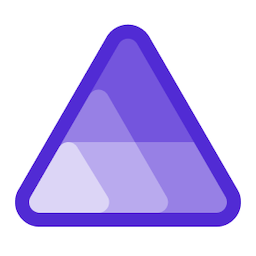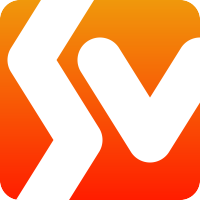Presenting with VS Code - Screencast mode
I have been starting to speak and present a lot more, and was looking into great tools like Carnac and KeyPosé. But I just found out today about a feature I didn’t know existed inside Visual Studio Code, Screencast mode. This was introduced in January 2019. How did I miss it?
To enable and use Screencast mode, Open the command palette, Ctrl + Shift + P.

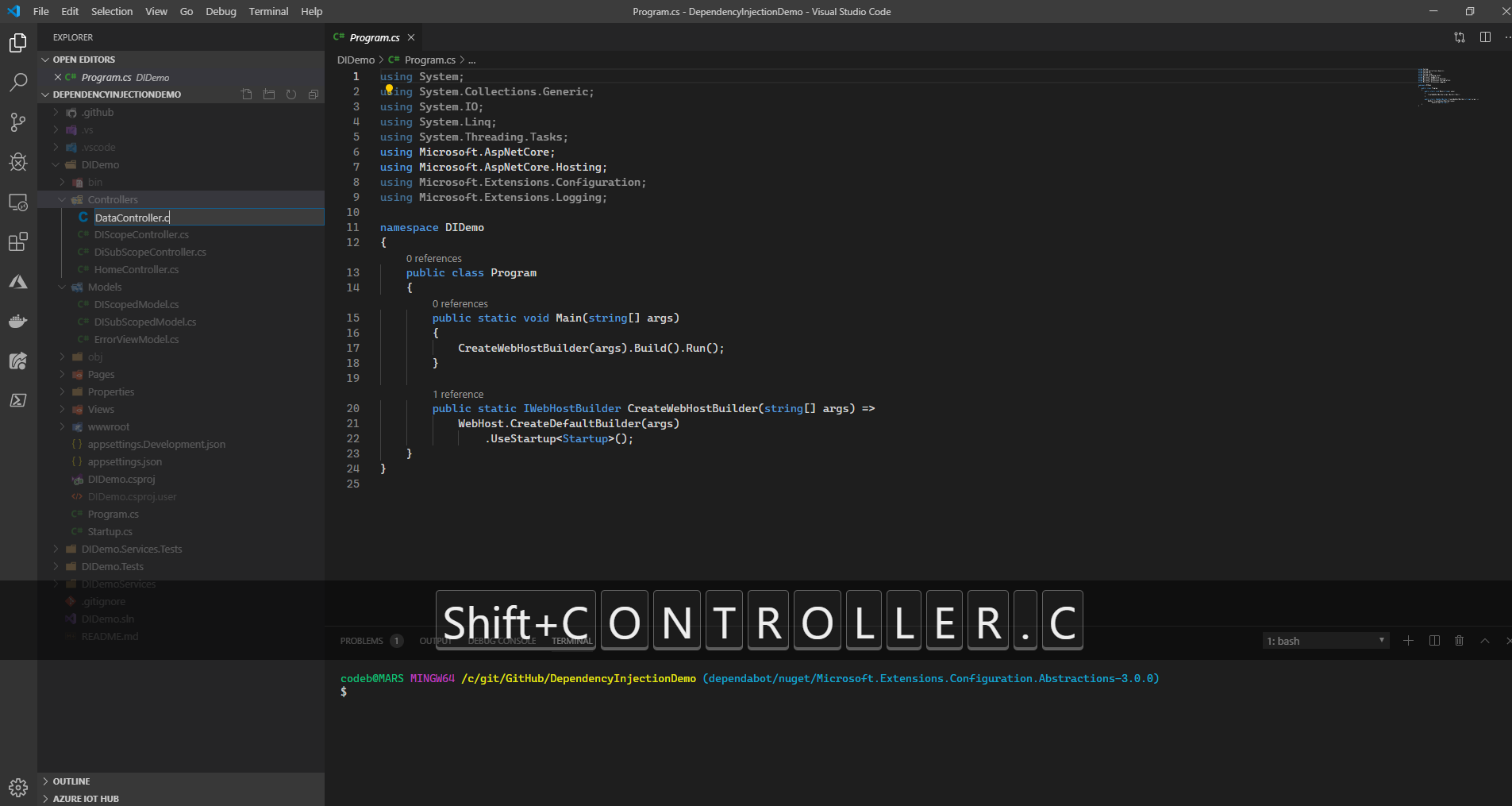
When first enabled, Screencast Mode is not what I wanted. It shows EVERY keypress. It also shows a little higher on the screen that I prefer. It also puts a little red circle everywhere I click the mouse, which is nice. Let’s configure it and see if we can clean up some of that. Open the command palette again (Ctrl + Shift + P) and go to the user settings.

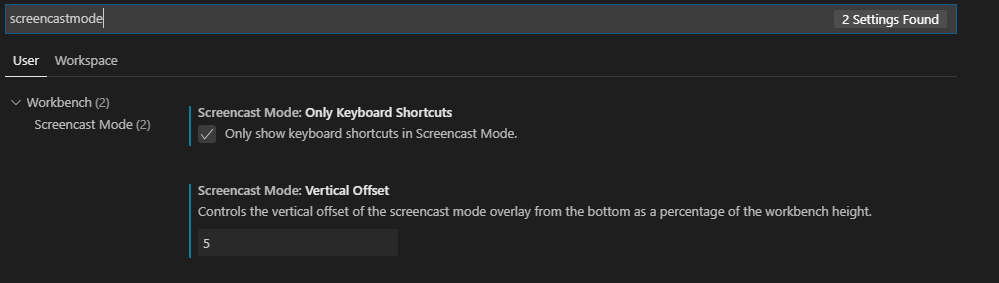
There aren’t a lot of options right now, but I only want to see keyboard shortcuts.. Ctrl+C, Ctrl+V, Alt+Shift+F. So I’ll check that, and I want it a little lower on the screen, so I lowered the default from 20 down to 5. Let’s see the finished product:
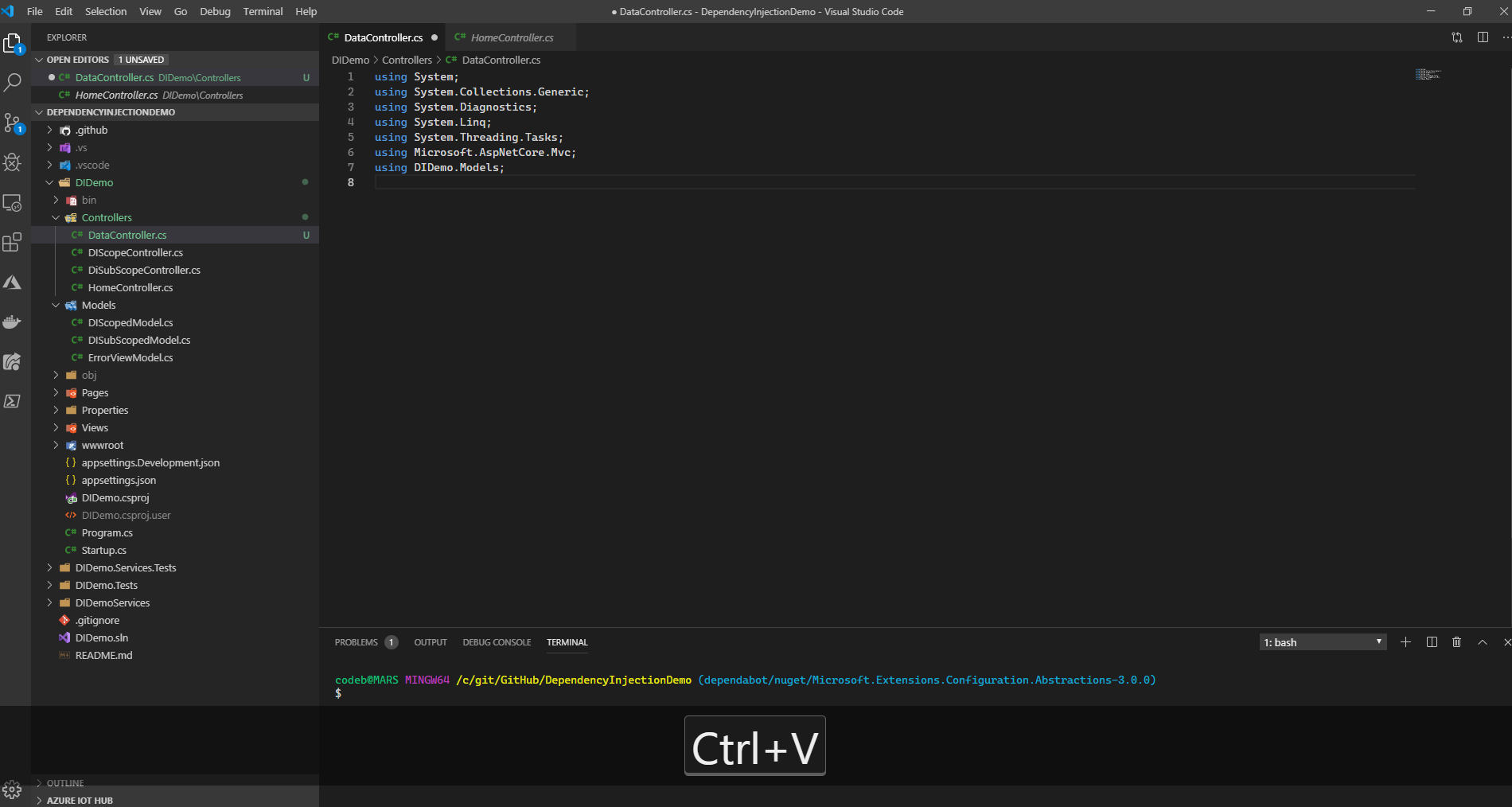
Awesome. I can now go on a mac, linux, or windows machine and have a consistent experience with sharing my keypresses and mouse clicks. If you present, live code, or give demos, this is a great feature to enable and I encourage you to do so. Seeing all the keyboard shortcuts people use is a great thing to learn.